Connecting a Slack Workspace to Zeta Alpha
Step-by-Step Instructions
Step 1: Go to api.slack.com/apps
Open your browser and navigate to the Slack API apps page.
Step 2: Sign in to Your Slack Account
If you haven't already, sign in to your Slack account.
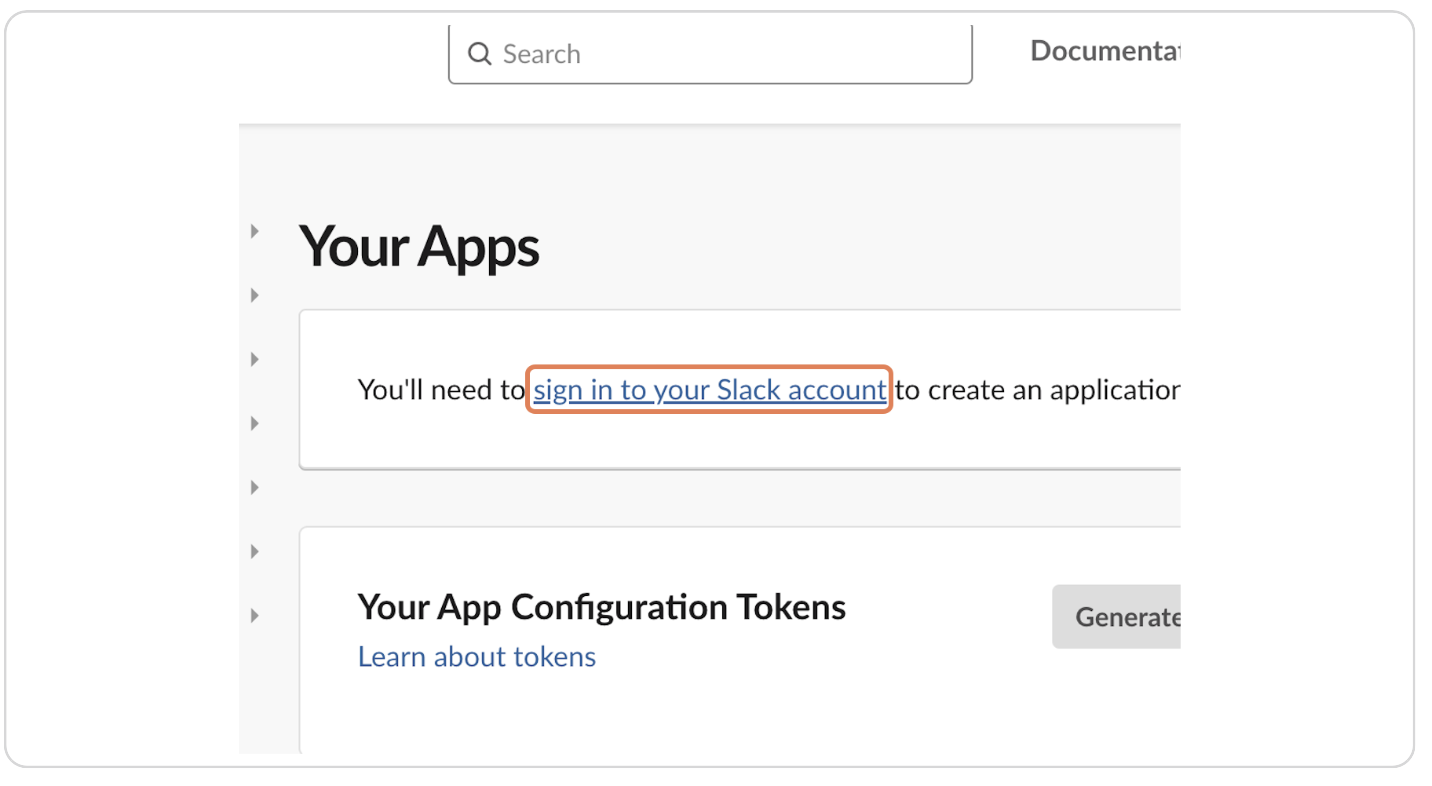
Step 3: Click on Create New App
On the Slack API page, click the "Create New App" button.
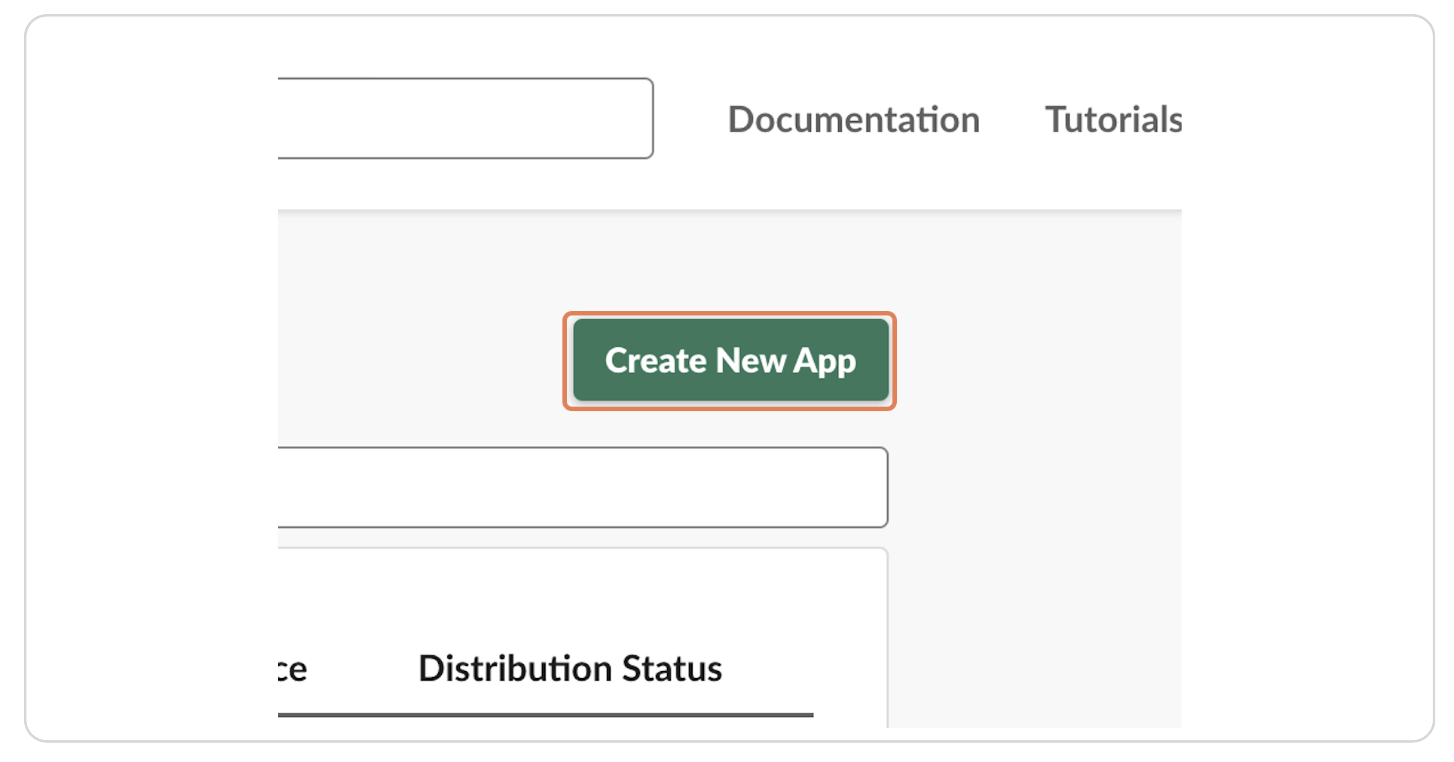
Step 4: Click on From Scratch...
Choose the "From scratch" option to manually configure your app.
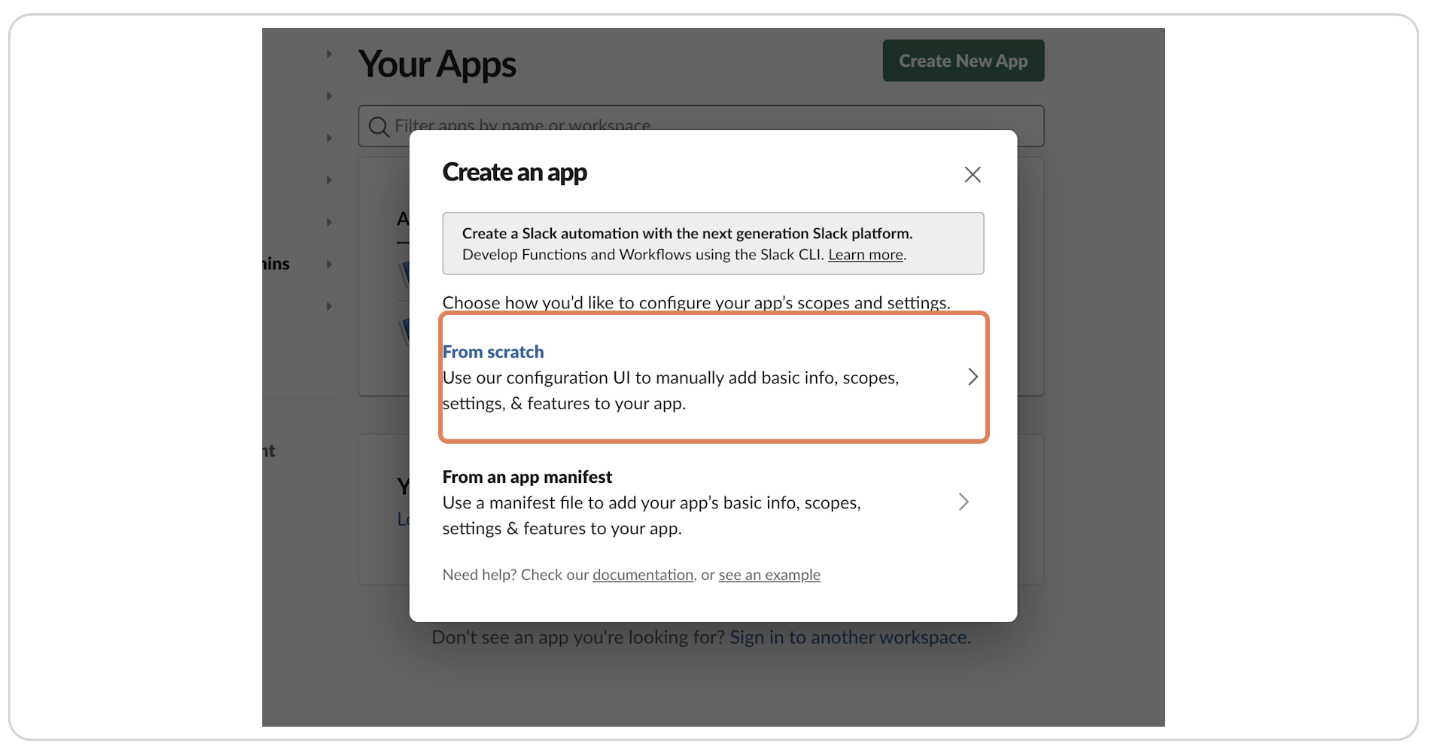
Step 5: Type "Zeta Alpha Connector"
Enter "Zeta Alpha Connector" as the app name.
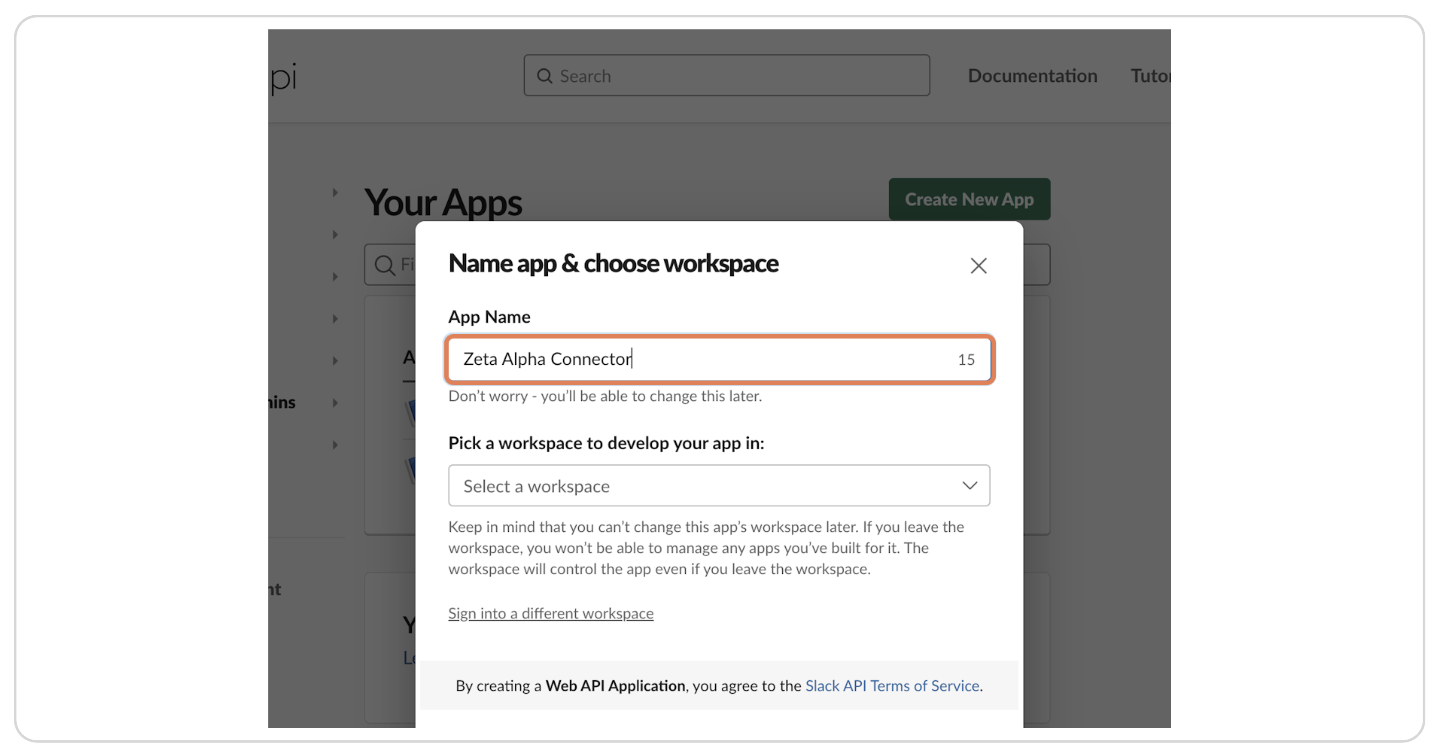
Step 6: Select Your Desired Workspace
Choose the Slack workspace where you want to install the app.
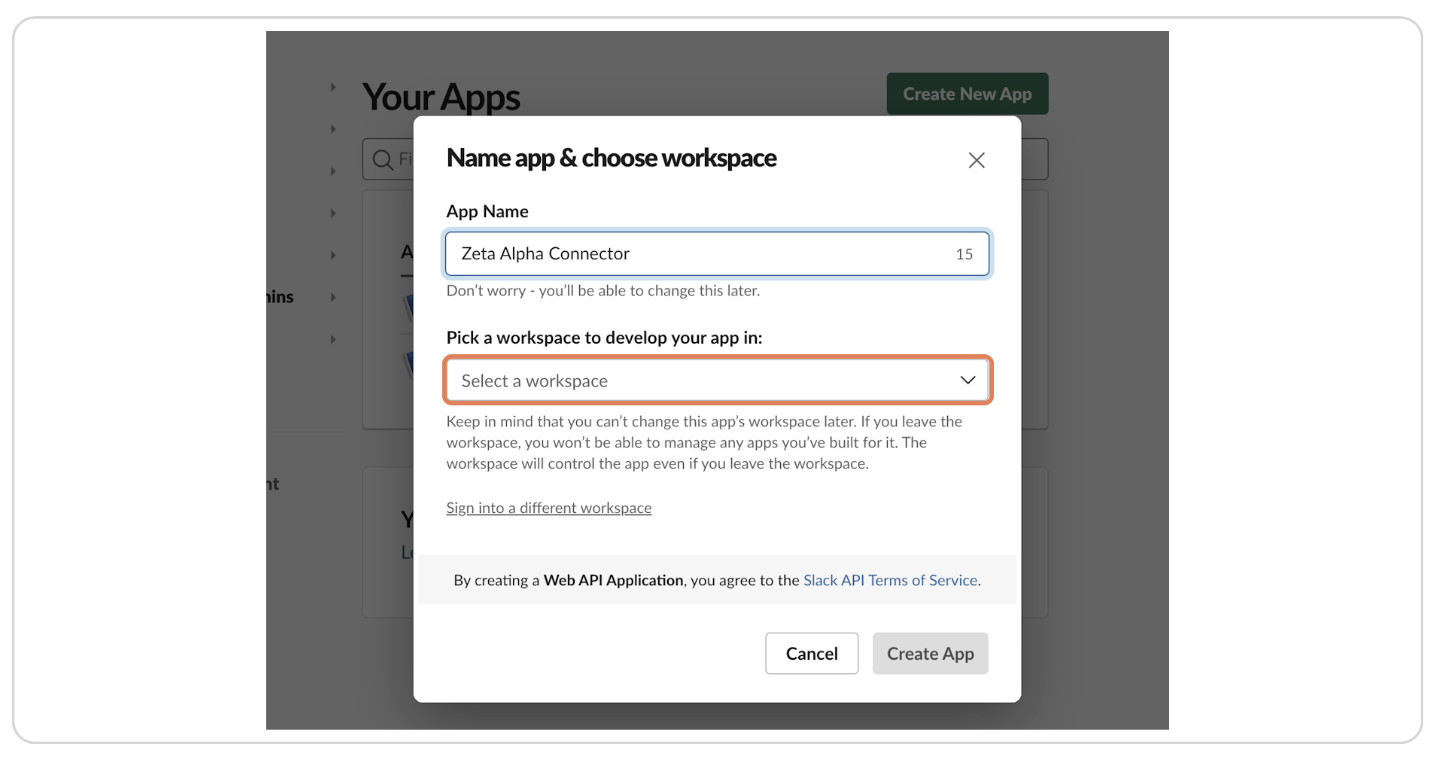
Step 7: Click on Create App
Click the "Create App" button to proceed.
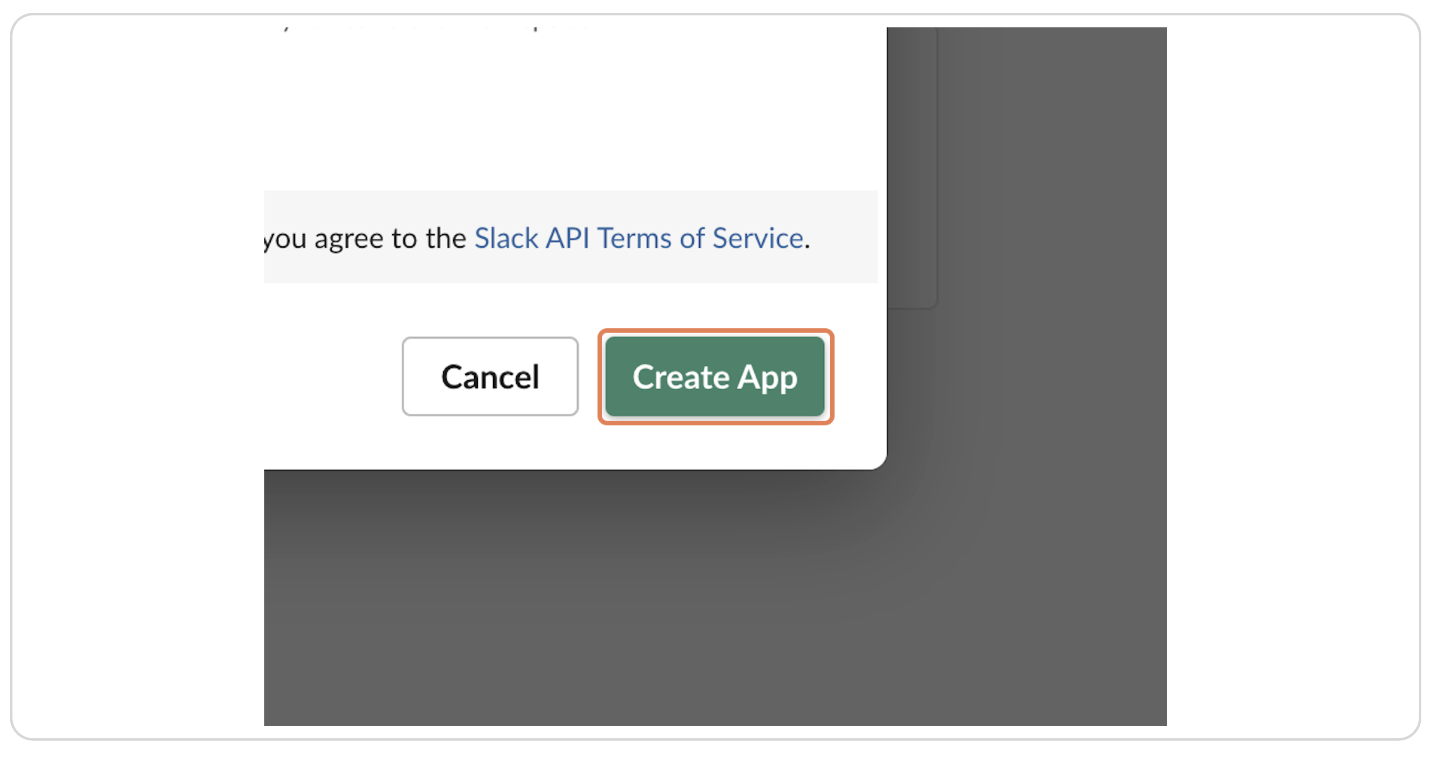
Step 8: Click on Permissions
In the left sidebar, navigate to the "Permissions" section.
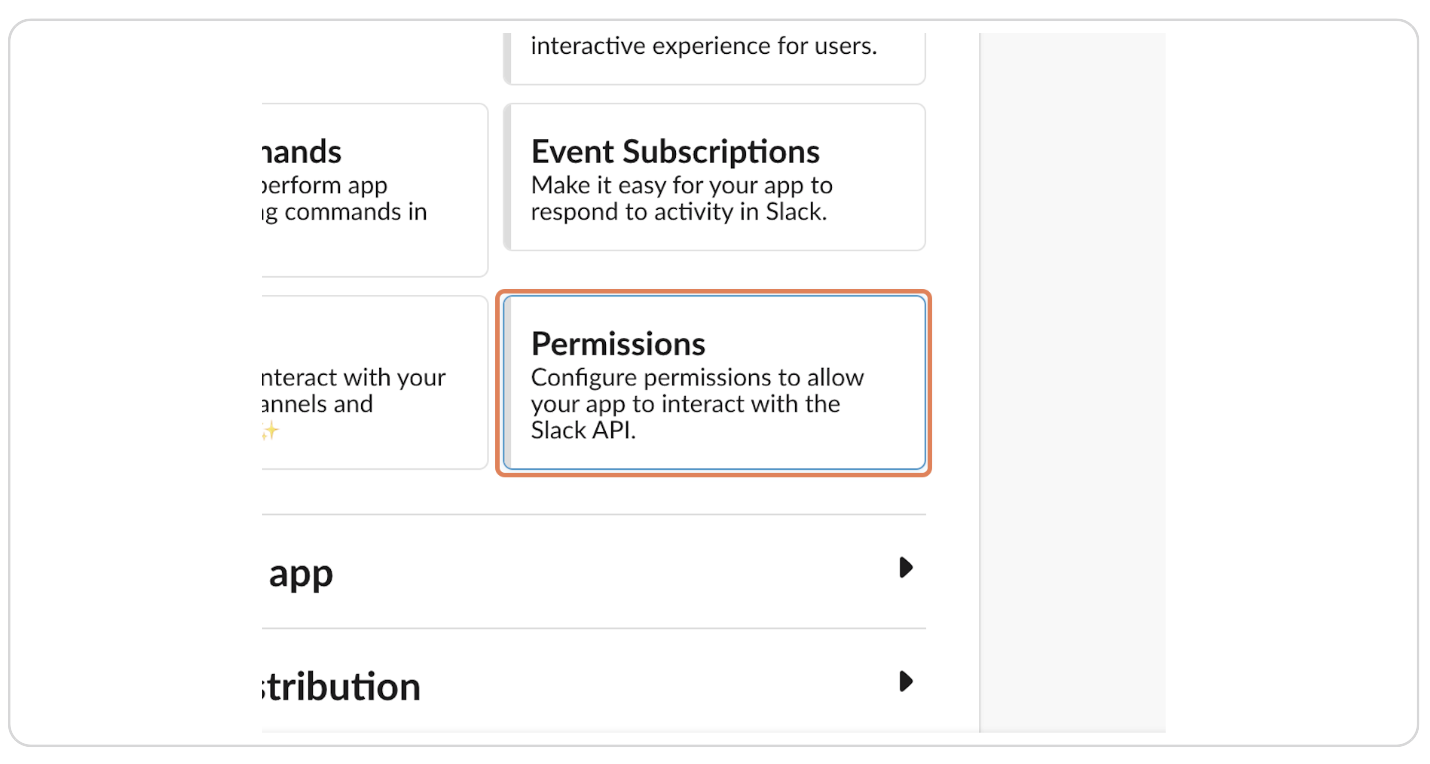
Step 9: Click on Add an OAuth Scope
Ensure you are under the "Bot Token Scopes" section, then click "Add an OAuth Scope".
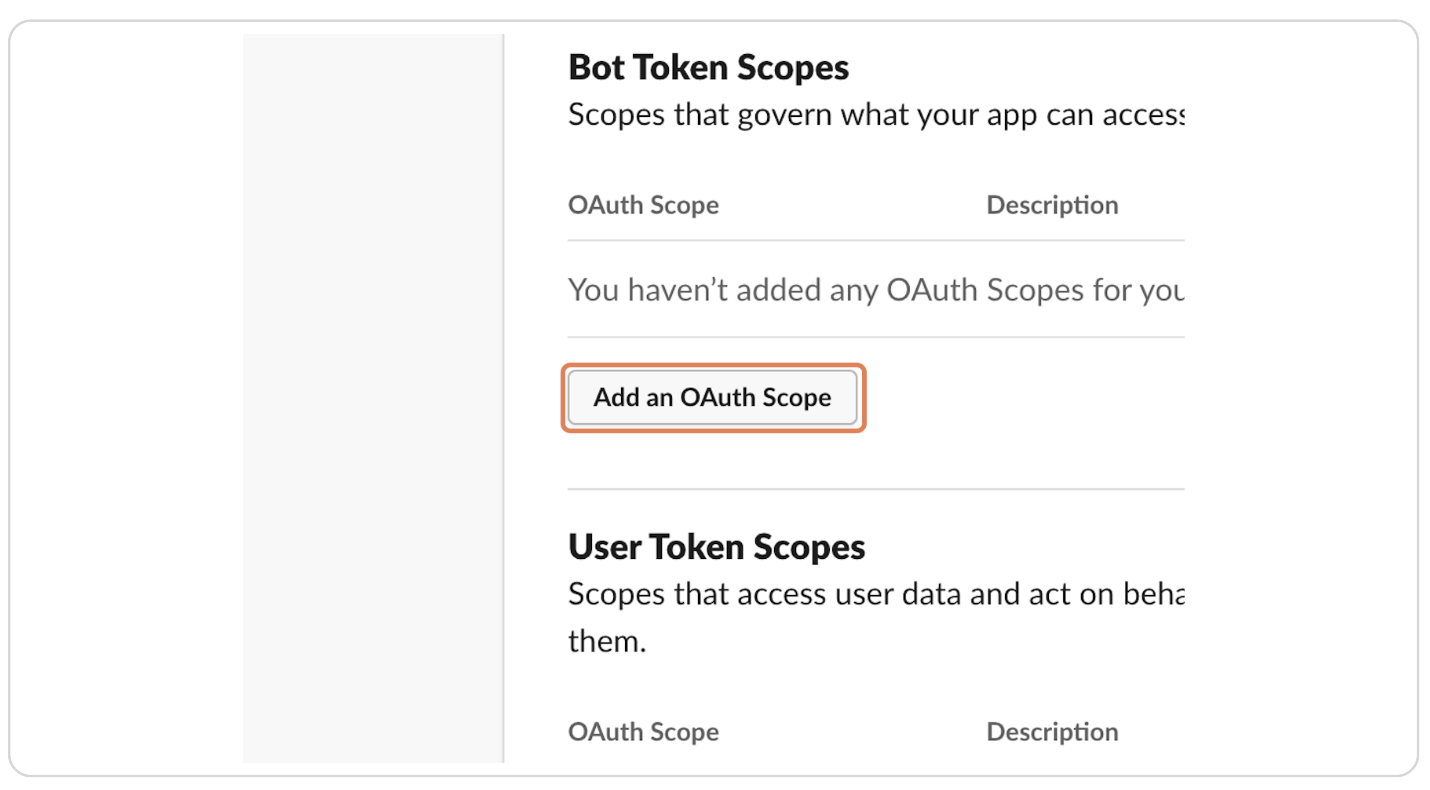
Step 10: Add All Required Permissions
Add the following permissions one by one:
channels:historychannels:reademoji:readfiles:readgroups:historygroups:readim:readmpim:historympim:readteam:readusergroups:readusers:readusers:read.email
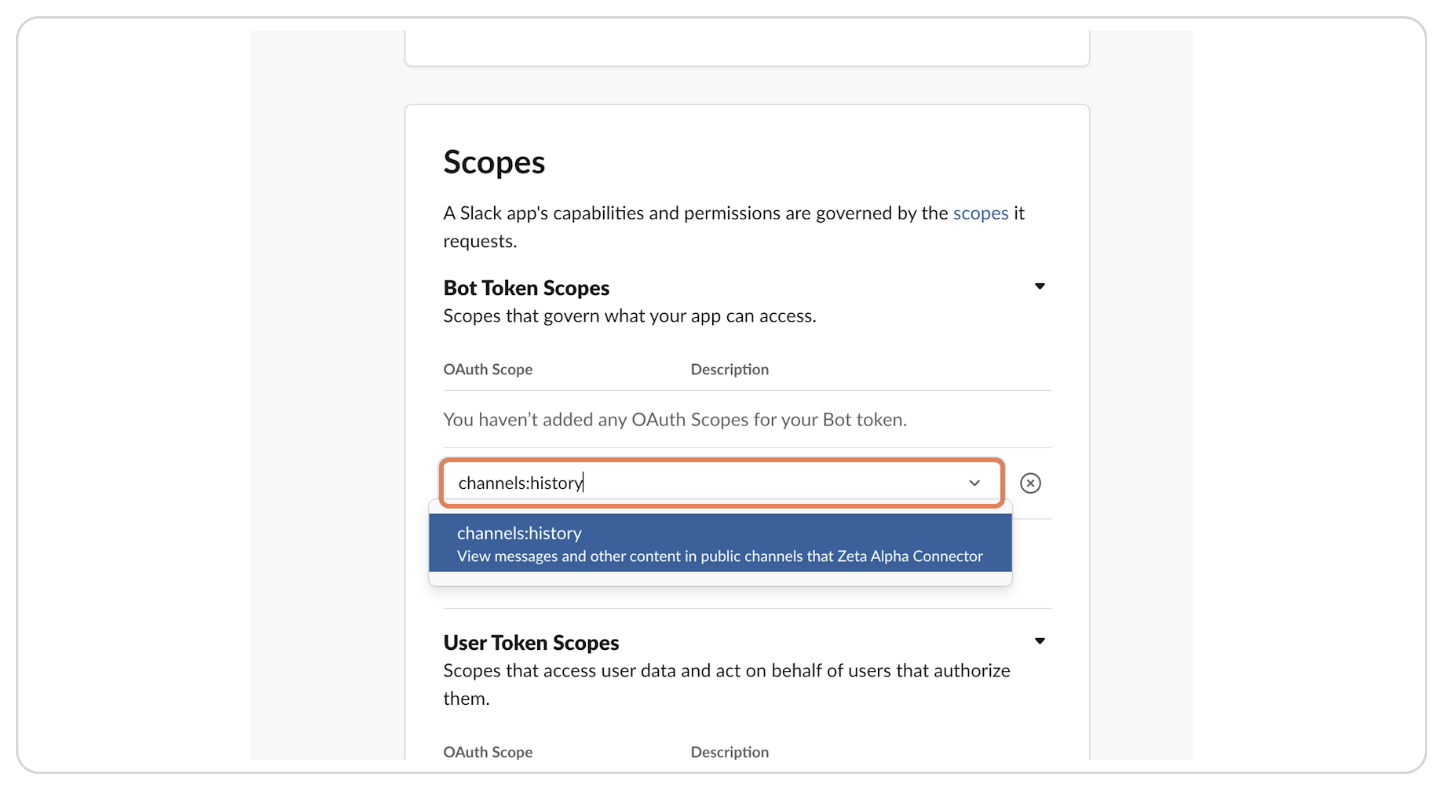
Step 11: Click on Install to Workspace
Scroll up and click the "Install to Workspace" button.
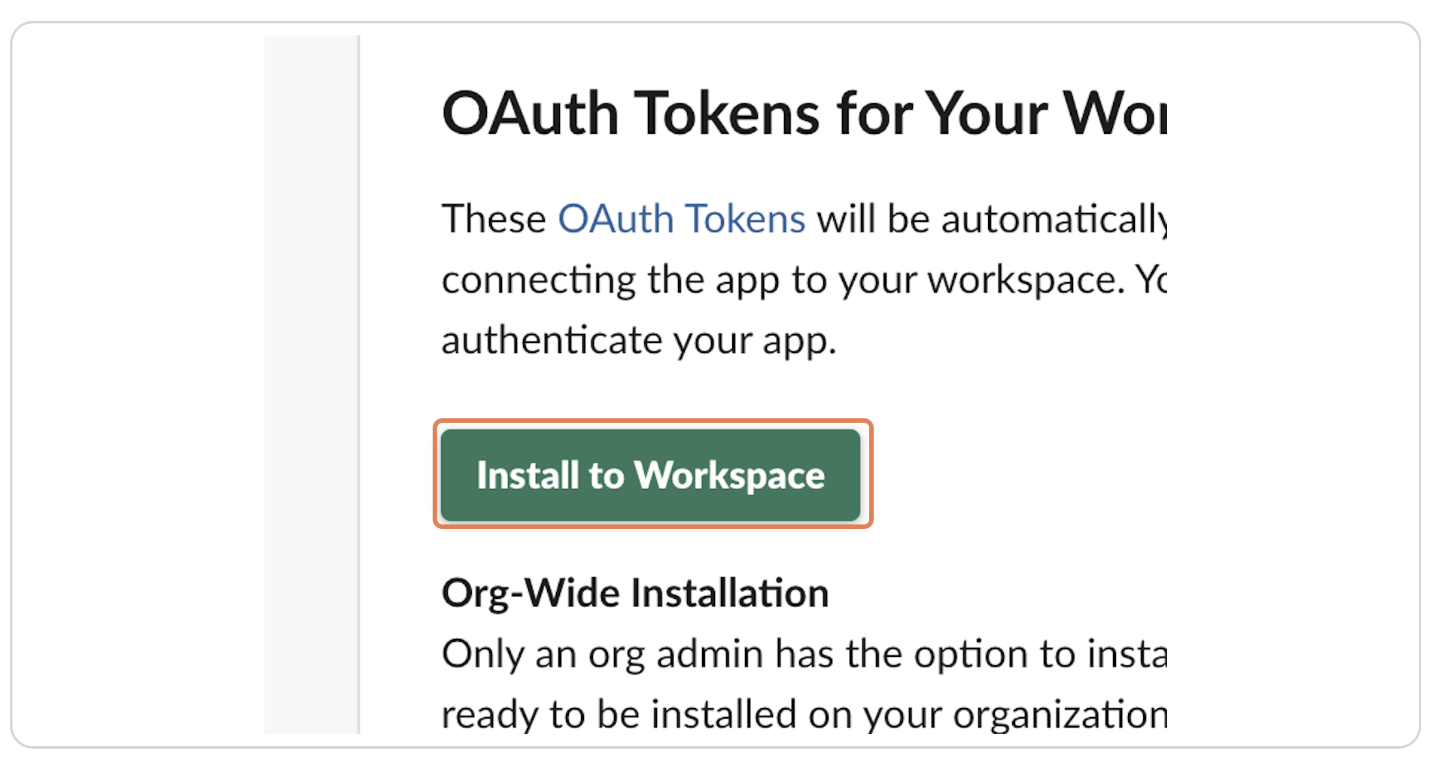
Step 12: Click on Allow
Authorize the app by clicking "Allow".
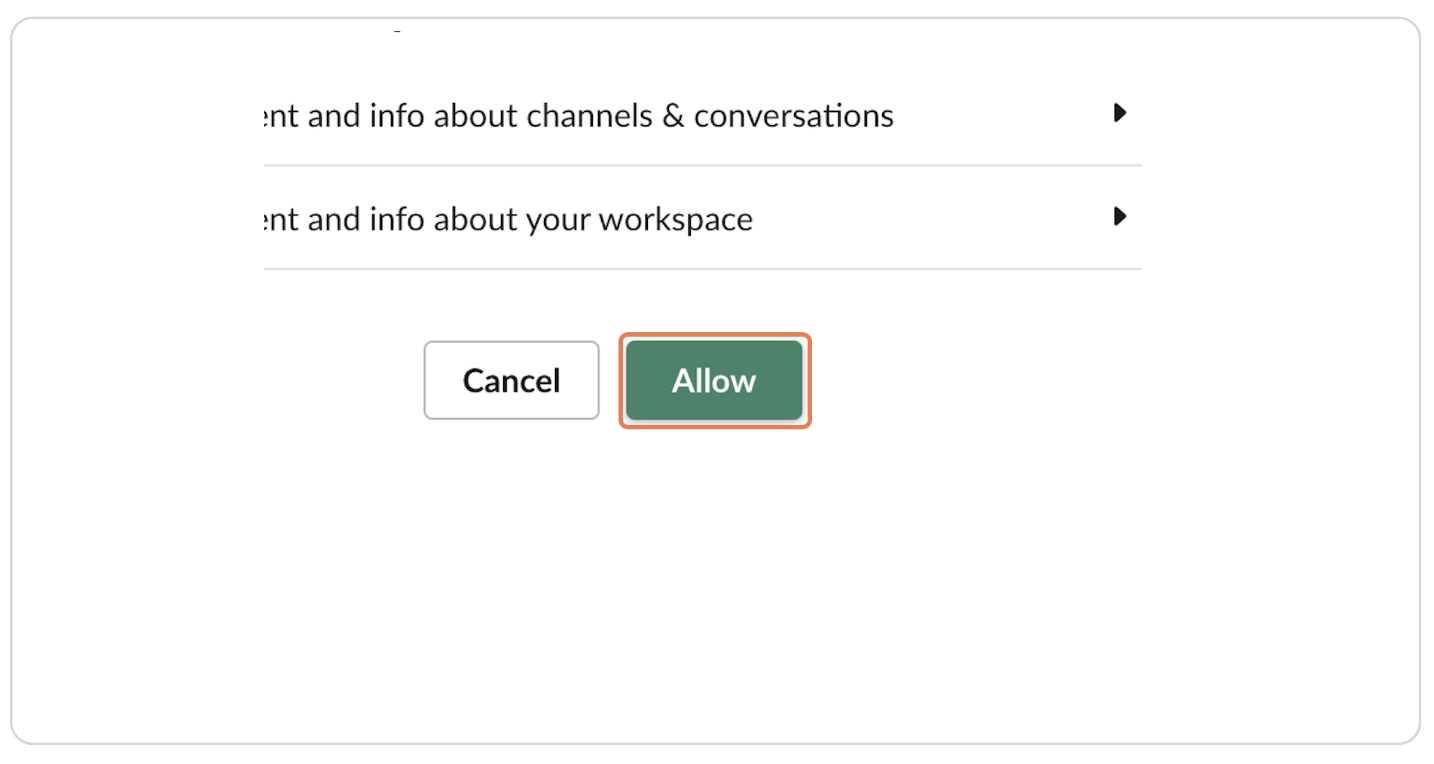
Step 13: Copy the Bot User OAuth Token
Copy the Bot User OAuth Token displayed on the screen. This token is required to configure the Zeta Alpha platform.
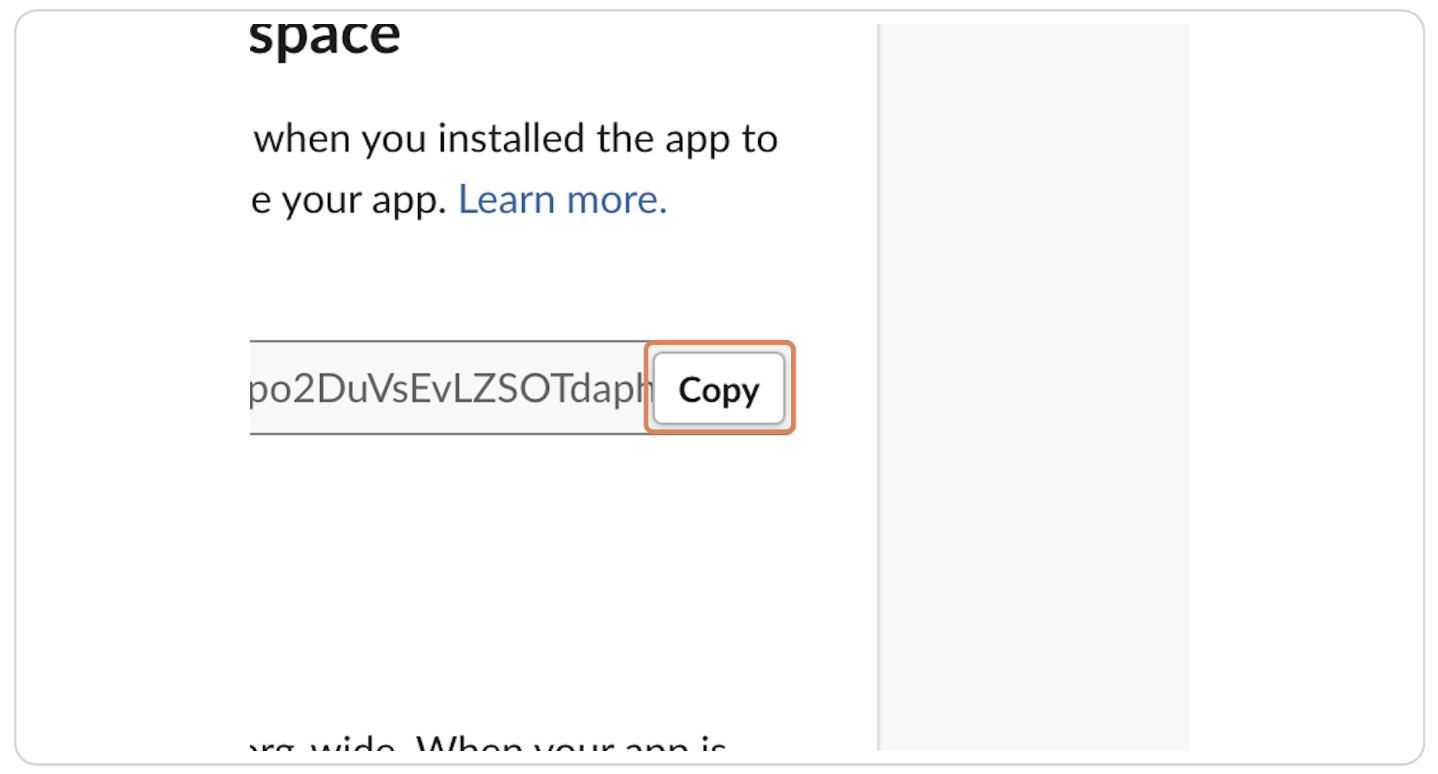
Step 14: Obtain Your Workspace ID
Follow Slack's guide to obtain your Workspace ID. Remember, the ID starts with a "T".
Provide the following values to the Zeta Alpha platform:
- Workspace ID
- OAuth Token
Add app to desired channels
Step 15: Navigate to a Channel in the Slack App
Open the Slack app and navigate to the channel you want to connect and click on "View all members of this channel".
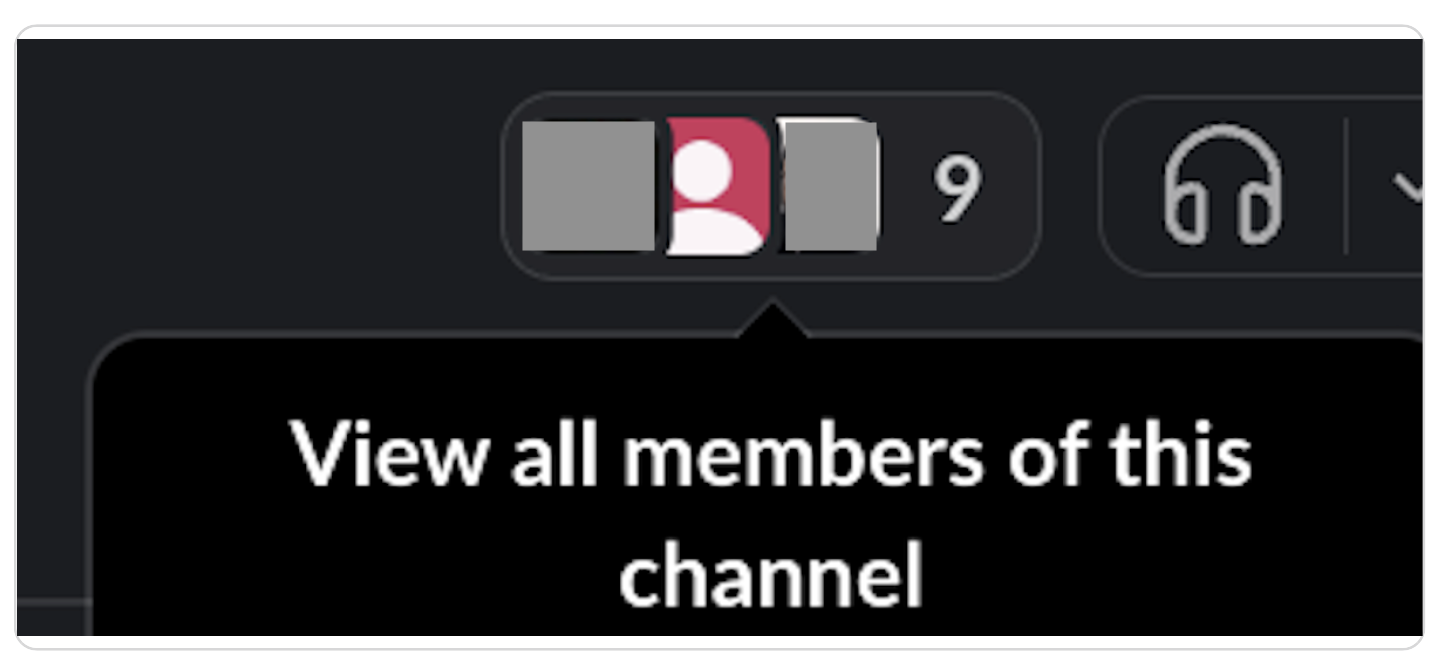
Step 16: Click on the Integrations Tab
Go to the "Integrations" tab.
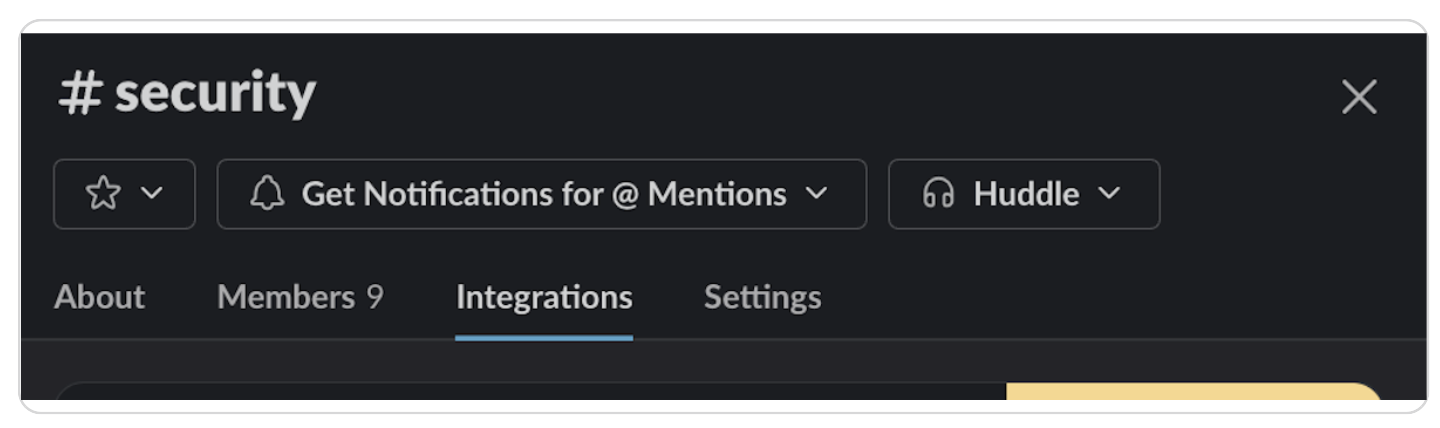
Step 17: Click on Add an App
Click the "Add an App" button.
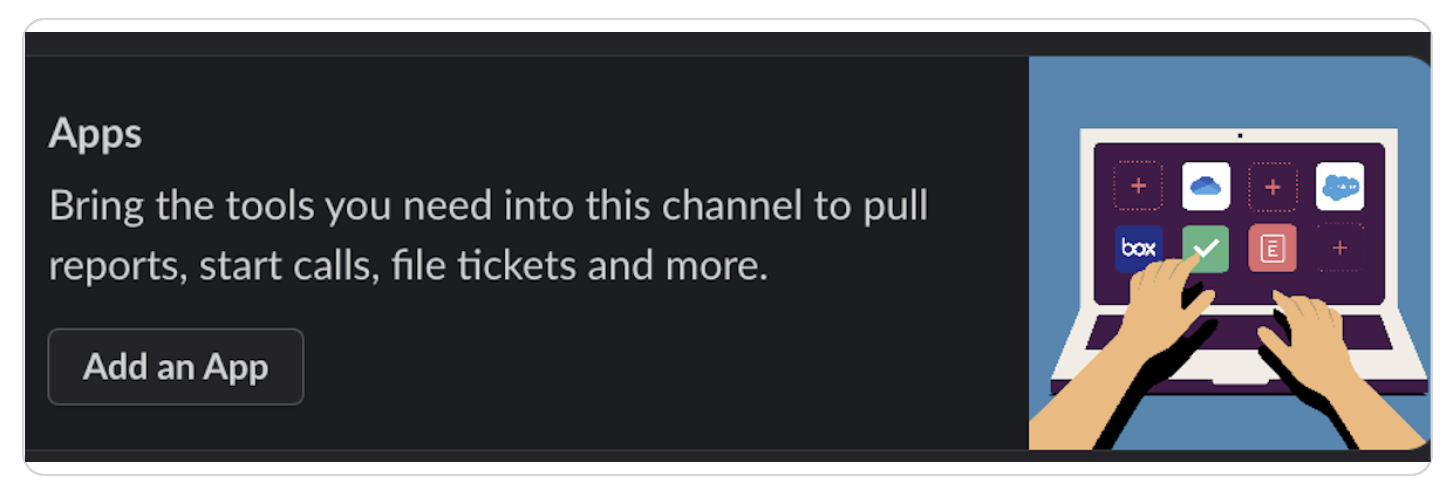
Step 18: Type "Zeta Alpha Connector" and Click on Add
Search for "Zeta Alpha Connector" and click "Add".
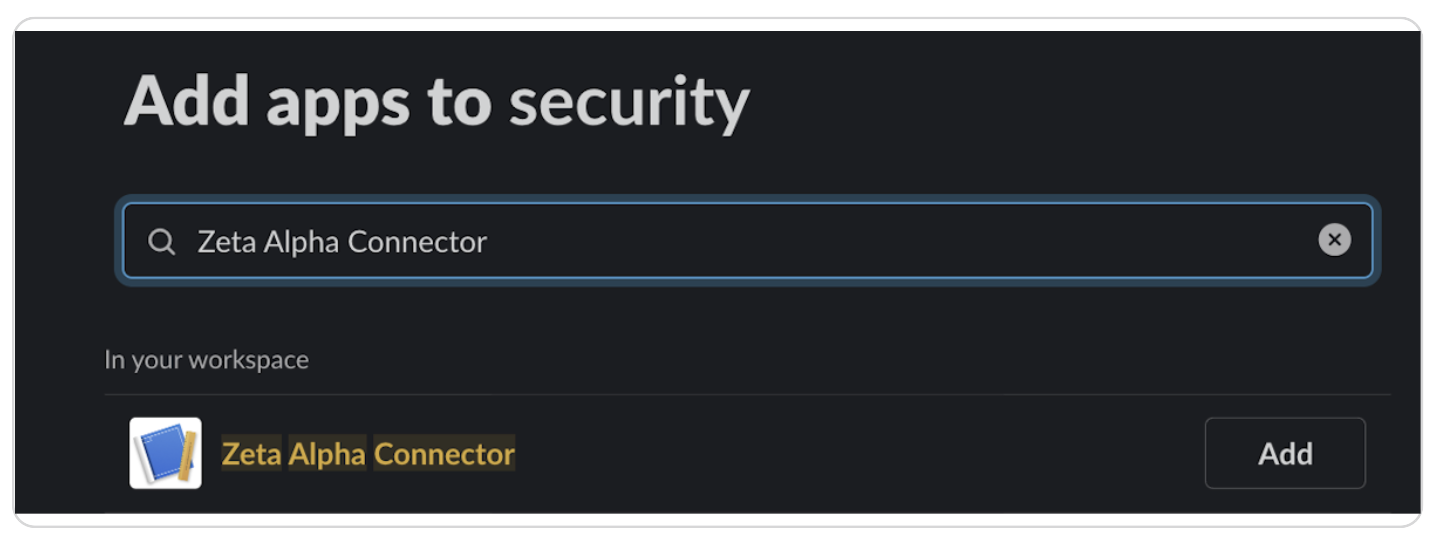
Step 19: Repeat for All Desired Channels
Repeat the process until you have added the app to all the desired channels.
What's next?
If applicable, set up the Zeta Alpha Slack connector!