Connecting Confluence to Zeta Alpha
Step-by-Step Instructions
The Zeta Alpha Confluence connector needs access to Confluence with an account. This guide helps you set up a Confluence account with the correct permissions. Of course you are able to use a pre-existing account with which the connector authenticates. In that case make sure the account is App Admin for Confluence app and is a member of the required groups mentioned in step 5 below. If you use a pre-existing account that has the correct settings, you can start at step 7 below.
Step 1. Sign in to the Atlassian Admin Console
Sign in to https://admin.atlassian.com/ as an Organization admin user.
Step 2. Go to the "Users" Section
In the left-hand menu, under Directory, click on Users.
Step 3. Invite Users
Go to the Invite users page by clicking the blue button in the top right corner.
Step 4. Add User with App Admin Permissions for Confluence
Enter the email address for the account that Zeta Alpha will use to crawl Confluence. Select the App admin option under Roles.

Step 5. Add User to Groups
Add the user to the following groups:
site-adminsconfluence-admins-<ORGANIZATION>(e.g.,confluence-admins-zeta-alpha)

Step 6. Accept the Invite
Check the email inbox for an email titled "Action requested: ... invited you to join your team in Confluence". Click the "Accept invite" button.
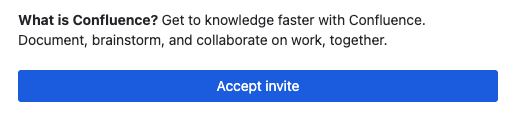
Step 7. Go to "Account Settings"
Navigate to your Confluence account settings.
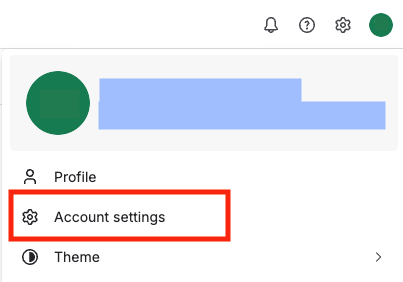
Step 8. Go to "Create and Manage API Tokens"
Under the Security tab, click "Create and manage API tokens".

Step 9. Create API Token
Click "Create API token". Give the token a descriptive name (e.g., zeta-alpha-connector-token). Set the expiration date as late as possible (maximum 1 year). Click "Create".
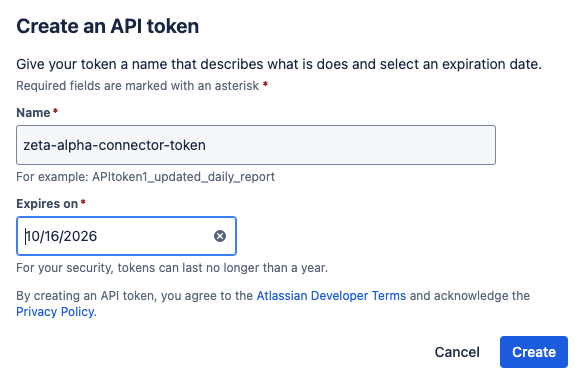
Step 10. Copy the Token
Important: This is the only time you can save the token. Copy and store it securely. If lost, you’ll need to create a new one.
Step 11. Apply the Settings or Share Them with Zeta Alpha
Provide the following details to the Zeta Alpha platform:
- instance_url: The URL of your Atlassian instance (e.g.,
https://zeta-alpha.atlassian.net) - username: The email address of the account (e.g.,
zeta-alpha-crawler@your-org.com) - password: The API key created above
- expiration_date: The expiration date for the API key
What's next?
If applicable, set up the Zeta Alpha Confluence connector!